How to use Google Tasks
I love a good todo list, and I’ve tried a lot of apps, and none of them stuck, until I found Google Tasks. I think it stuck, unlike the others, because Grafana uses Google Business Suite. Google Tasks is an application that is fully embedded with all other Google work suite products (docs, gmail, sheets, slides, etc…) and it’s very powerful! I wanted to write a small post about it to share what I’ve found useful. Tasks is available in the right sidebar of most Google Applications:
When you click that icon then a new sidebar appears, you can quickly add tasks manually, like every other todo list.
The little arrow circle is a way you can set tasks as recurring. Need a way to remember to fill out your TPS report every Friday, here ya go. You can also make multiple lists, if you want to do that. I’ve found it’s useful to just have 1 for work and 1 for personal stuff but everyone is different here.
Google Docs Integration
In google docs, Tasks is also embedded.
By clicking that icon in the header, it’ll create bullet lists, but they are check boxes, okay neat.
If you hover over the task line, a check box with a circle will appear, if you click it, you can assign the task to someone.
When you click the assign as a task button, it will automatically add it to your todo list with a quick link out to the sourcing document;
Also, when you check it off of your todo list, it’ll update the google doc 🤯
Side note, if you are ever in a meeting that is on your calendar and want to take notes in a google doc, in a google doc just do a @meeting and a dialog will show up called Meeting Notes. If you click that it’ll bring up your agenda for the day, you just select the right one and boom, here is your meeting template, included in the “Actions” section is a checkbox space where you can write in and assign your action items.
GMail Integration
There is also an integration with the GMail webapp and Gmail on mobile. In any given email, the button is right next to the snooze button in the main dialog across the top.
Google Calendar App!
Tasks Mobile App
Did I also mention there is both an android app and iOS app? That can be handy for quick reminders when you are out and about when something pops in your head.
iOS : Google Tasks: Get Things Done on the App Store (apple.com)
Android: Google Tasks - Apps on Google Play
Integration with Reclaim.ai
Lastly, it also integrates with reclaim.ai. If you like to have your todo lists scheduled for you in your calendar, you can connect it to your Google Tasks List and it’ll add blocks into your calendar.
Happy tasking!
Tim
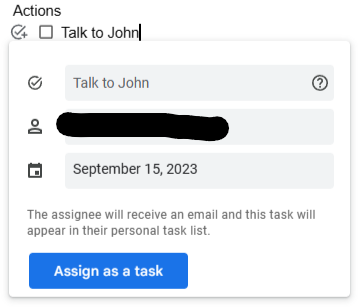




Comments
Post a Comment